Those super delicacies you serve should be visible to the customers out there – and the best way to achieve this is by listing them on 2Snappy.
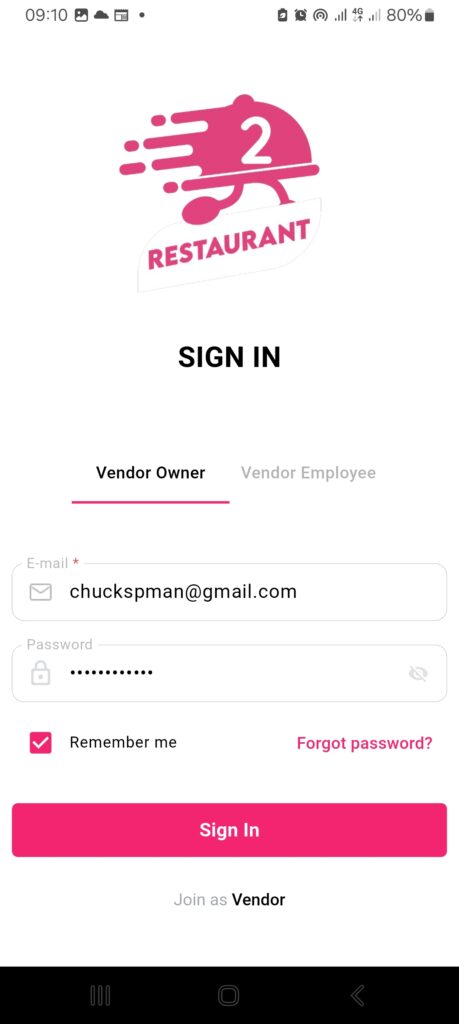
Home Page Overview
- Log in to your store panel.
- On the Home page, you’ll see:
- Notifications you’ve received
- The option to temporarily close your restaurant
- Your wallet summary in three parts:
- Today’s earnings
- Weekly earnings
- Monthly earnings
- An option to create ads, which will help highlight your store in the customer app and website.
- Your order status bar showing:
- Pending
- Confirmed
- Cooking
- Ready for handover
- Out for delivery
Orders Section
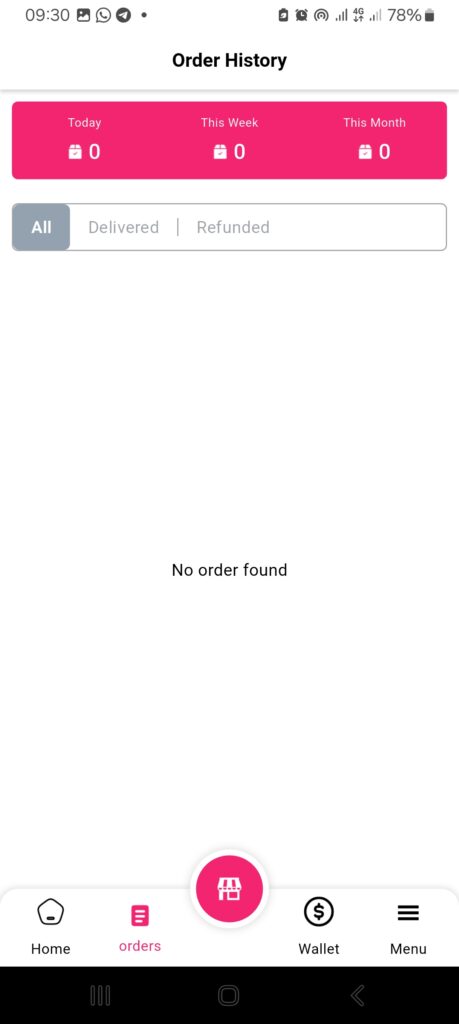
Right next to Home is the Orders tab. Here, you’ll see:
- All the orders you’ve received today, this week, or this month
- Unlike on the homepage, this section allows you to filter orders by:
- All
- Delivered
- Refunded
Store Section (Icon)
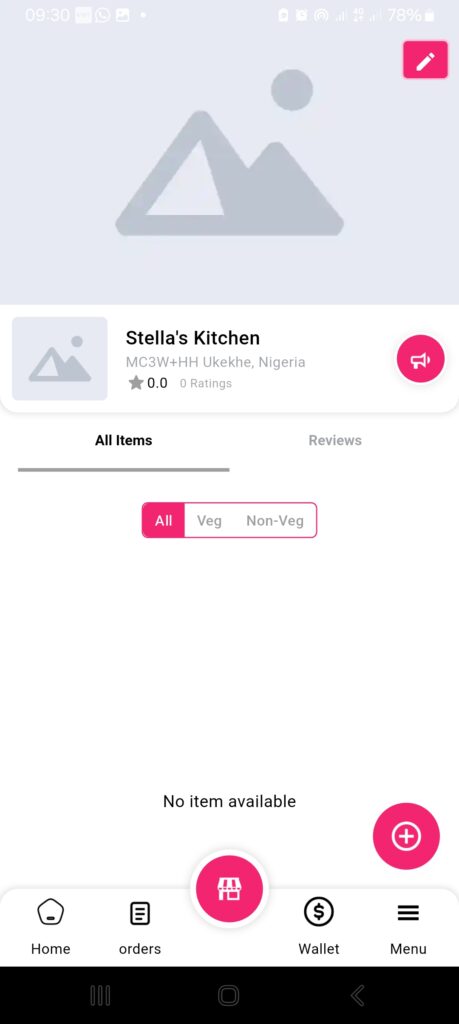
This section gives you a snapshot of your restaurant’s presence on the app:
- Display images
- Store name
- Location
- Customer ratings
- Listed food items
- Customer reviews (including who left them)
ICONS
- 🖊️ Pen icon (Top-right icon): Edit your restaurant settings
- 📢 Megaphone icon (middle-right): Post announcements to customers (e.g., discounts or offers)
- ➕ Plus icon (bottom-right): Add new food items to your menu
Wallet Section
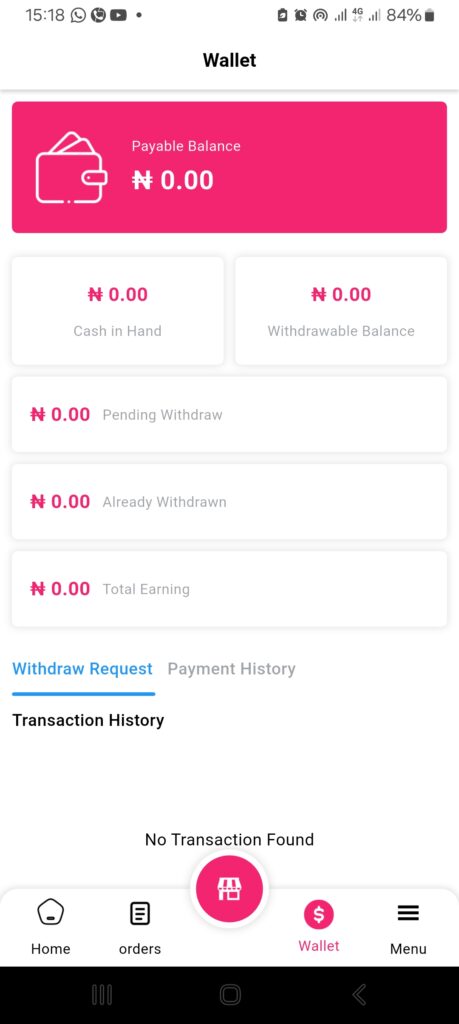
This shows your financial summary:
- Payable balance
- Cash in hand
- Withdrawable balance
- Pending withdrawals
- Already withdrawn
- Total earnings
- Withdrawal requests and their statuses
- Full payment history
Menu Section
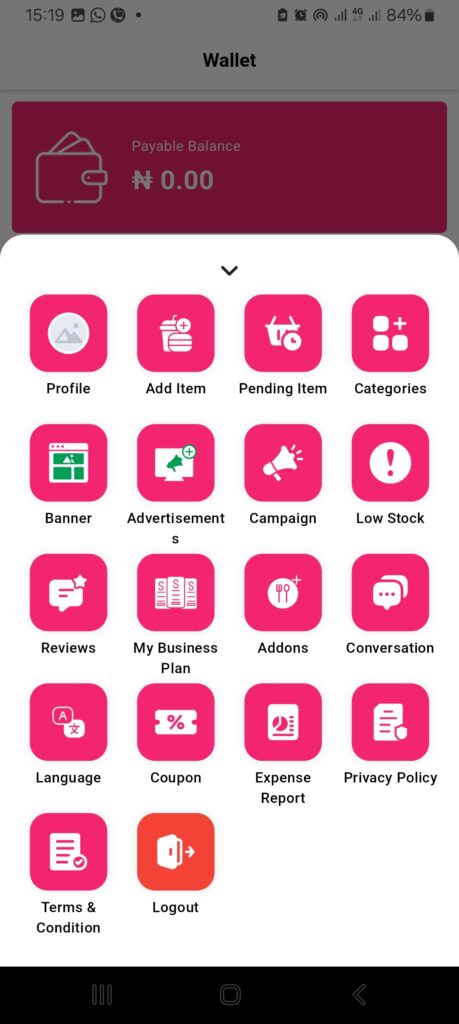
Here you can access, view, create, or edit everything about your account and offerings.
Sections under Menu:
- Your Profile
- Switch between dark and light mode
- Enable/disable notifications
- Change your password
- Edit profile (photo, name, phone number)
- Delete your account
- Adding Items
Add food listings with full details (name, description, price, category, tags, etc.). This is where you list the items you want customers to see and order.
- Pending Items
View items that are awaiting approval or were rejected
- Categories
Browse or manage your food categories and subcategories
- Banners:
View current ad banners. Add new banners using the button at the bottom of the page
- Advertisements:
View your list of active ads. Create new ones from this section
- Campaigns:
View available campaigns. Campaigns are special promotions that boost visibility and sales for your food or store.
- Low Stock:
Automatically shows products that are running low on inventory
- Reviews:
See customer reviews. Sort by order ID, item, customer name, etc.
- Business Plan:
View your current business plan. By default, 2Snappy uses a commission-based plan for restaurants.
- Addons:
Manage extra add-ons for your meals. Add new ones by clicking the plus (+) sign, then entering the name and price
- Conversation:
View the list of customer conversations and chat interactions
- Language:
Set your preferred app language
- Coupon:
View active discount coupons. Create new coupons by entering:
- Coupon Title
- Code
- Limit per user
- Minimum purchase
- Start & expiry dates
- Discount value and type (amount or percentage)
- Maximum discount
- Expense Report:
View a breakdown of your business expenses for a selected time period
- Privacy Policy:
Read 2Snappy’s official privacy policy. It explains how your data is handled.
- Terms and Conditions:
Read the terms that govern how the platform works. Feel free to ask questions if any part is unclear.
- Logout:
Log out of your account at any time using this option
Summary
Your restaurant panel is your full control center – from managing food items, handling orders, tracking earnings, and running promotions – all the way to communicating with customers.