To attract customers and drive sales, you need to visually and clearly present your food items for customers to see and patronize you on the 2Snappy platform.
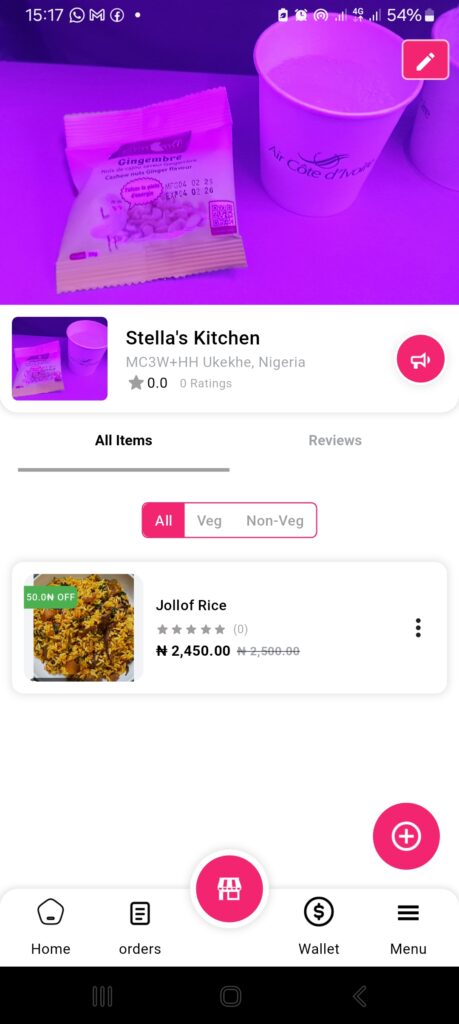
Steps to Set Up Your Store
- Log in to your account on the restaurant app.
- Tap on the Store icon (middle of the bottom navigation bar).
- On the top-right of the page, tap the Pen icon to edit your store settings.
Update Your Basic Information
Your restaurant name, phone number, and address will be auto-filled using the details you provided during account creation.
You can edit them here if necessary. If not, proceed to the next step.
Minimum Order Amount
This is the lowest total amount a customer must order before they can check out or request delivery.
Example: ₦1,500 minimum – if a customer tries to order ₦1,200 worth of food, they’ll be asked to add more items.
Approximate Delivery Time
This tells customers how long (on average) it will take for their order to reach them. Example: 30 – 45 minutes (can vary depending on distance, traffic, or order size)
Meta Title
This is the headline or name of your food item as it appears in search results or previews. It should be short, clear, and descriptive. Example: Spicy Jollof Rice with Chicken
Meta Description
This is a short summary or tagline that gives more details about the food. It helps attract customers by highlighting ingredients, flavor, or preparation style.
Example: Smoky jollof rice cooked with fresh tomatoes and pepper, served with crispy fried chicken and a side of plantains.
Vegetarian & Non-Vegetarian Option
Tick whether you serve vegetarian, non-vegetarian, or both.
GST (Goods and Services Tax)
This is a type of value-added tax applied to the sale of food and services. It represents the percentage of tax that will be added to each food item.
This is usually required by law and is automatically shown to customers during checkout.
Extra Packaging Charges
If you charge for packaging, toggle the option ON and enter the amount you charge per order.
Daily Schedule Time
Set your opening and closing times for each day of the week (Sunday to Saturday). This lets customers know when you’re available to accept orders.
Toggle ON: Delivery
Enables customers to choose to have their food delivered to their location. This is the primary service type on 2Snappy.
Toggle ON: Cutlery
Choose whether to include disposable utensils (e.g., spoons, forks, knives) with the order.
Toggle ON: Take Away
Allows customers to place an order for pickup – they will come to your restaurant to collect it themselves.
Final Step
Once you’ve completed all the fields, tap “Update.”
That’s it! Your store is now properly set up and ready to receive orders.