In today’s digital world, after online payments, the next most convenient payment method is card payment.
The best part? You don’t need to have your physical card with you every time you want to order food.
All you need to do is add your card to the 2Snappy app once – and anytime you place an order, you can request to be charged directly from it.
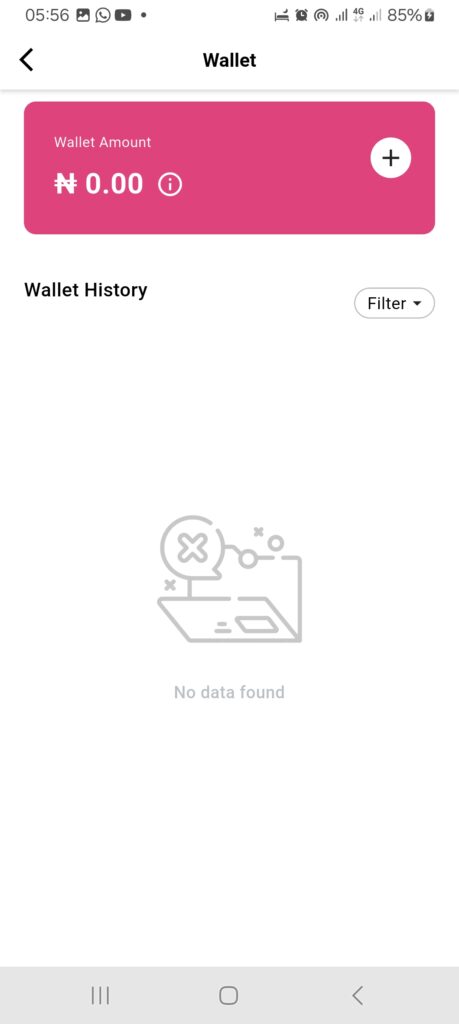
Steps to Add Your Card
- Log in to your 2Snappy app.
- Tap on Menu (bottom right of your screen).
- Tap on My Wallet, then click the plus (+) sign.
- Enter the amount you want to fund to your wallet and click the Fund button (A charge of 1.53% will be added.)
- After a few seconds, you’ll see the available payment methods.
- Choose Pay with Card – this will open a form for you to enter your card details:
- Card Number
- Expiry Date
- CVV (3-digit security code)
- Click Pay. You will be asked whether you want to save the card for future use.
- To save the card:
- Click Continue
- Confirm the Card Name, then tap Save
- Your card will be saved to your Google Account (this ensures it is safe and secured by Google).
- Tap OK, and proceed to enter your 4-digit card PIN to authorize payment (You can still change the payment method or cancel at this point.)
For Faster Payments Next Time
Now that your card is saved:
- Anytime you want to fund your account, you’ll be prompted to autofill your saved card details.
- Only your security code (CVV) will be required.
- You can also choose to verify your identity using your phone’s screen lock instead of the CVC going forward.
Simply confirm and continue to complete your payment