To make your store more visible on the 2Snappy customer app and website, you can create and run ads that promote your food or brand.
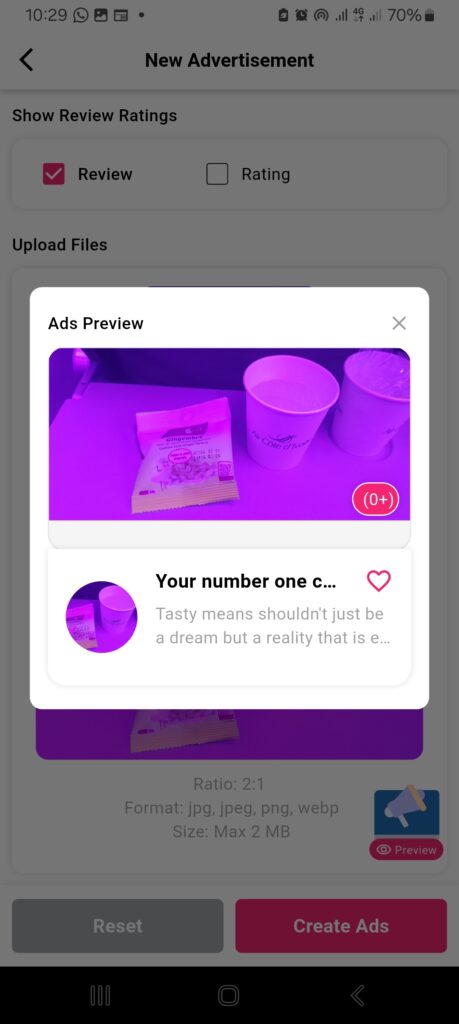
Steps to Create an Ad
- log in to your 2Snappy Store account.
- On the Home page, tap “Create Ads” – or – Go to the Menu section, tap Advertisements, then tap “Create Ads.”
- Choose your preferred ad format:
- Video – to run a video ad of your restaurant or meals
- Store Promotion – to highlight your store on banners or featured sections
- Under the Validity section, select how long you want the ad to run (start and end dates), then click Save.
- Enter your Ad Title and Ad Description in the designated fields. If you select Store Promotion, you’ll also see the option to include your store’s rating and a short review snippet.
- Upload your ad file (video or image): Make sure the file matches the required size, aspect ratio, and format (e.g., JPG, MP4, etc.)
- Preview the ad to confirm it looks how you want it to appear to customers.
- Finally, click “Create Ads” to publish it.
That’s it! Your ad will now be reviewed and go live within the selected timeframe.