Getting Familiar with the 2Snappy Customer App
Ordering food on 2Snappy is not a difficult task – it’s designed to be user-friendly and intuitive.
To get started, simply open the app and tap to log in either from the Favourite section or go to the Menu, scroll down, and tap Sign In.
Then, fill in your login details and tap Log In.
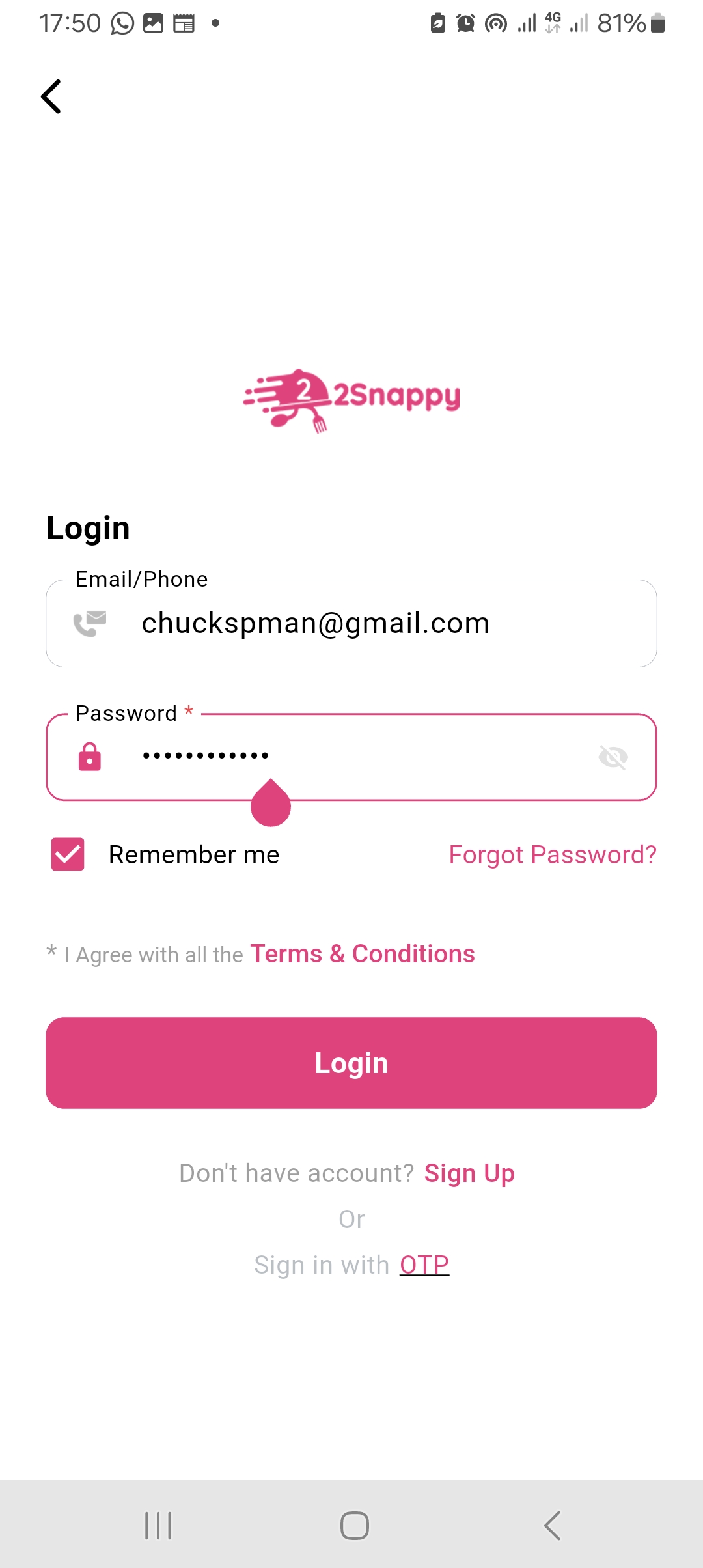
Note: Tap Remember Me to enable faster login next time.
Explore the Home Page

Once you’re logged in, you’ll see a variety of food items and restaurants on the home page. The listings are arranged as follows:
- Best Reviewed Items (from highest to lowest)
- Best Stores Nearby (based on your location)
- Items You Will Love
- Most Popular Items
- New on 2Snappy Delivery
- Restaurant List – with filter options:
- All
- Take Away (for food you can pick up)
- Delivery (restaurants that deliver)
- Newly Joined
- Popular
- Top Rated
How to Place a Food Order
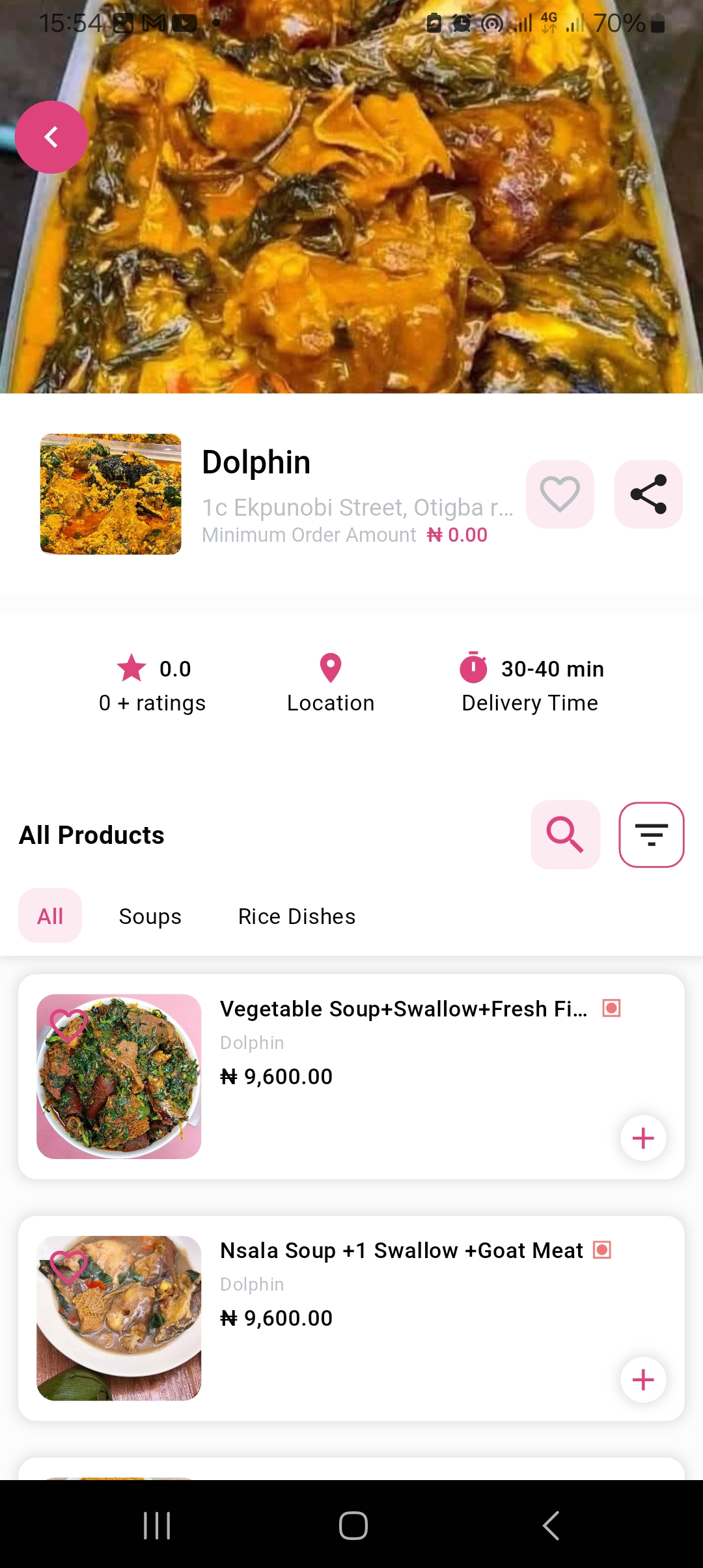
- Tap on the food item you want or the restaurant you want to order from.
- Select the food you want and tap Add to Cart.
- If you want to order more, keep selecting items. If not, tap View Cart.
- Confirm delivery details. If you want the food delivered to a different location from the one you used during sign-up, update it here.
- If you have a promo code, enter it in the space provided.
- If you’d like to tip the delivery person, select the amount – it will be added to your total.
- Choose your preferred payment method: Cash on Delivery, Pay via Wallet or Pay via Online Payment.
- Add any additional note or instruction if needed.
- Finally, tap Place Order.
That’s it! Your order will be delivered swiftly.