You may have created your 2Snappy account with a name you no longer want to use, or perhaps you’ve lost your phone number or moved to a new location.
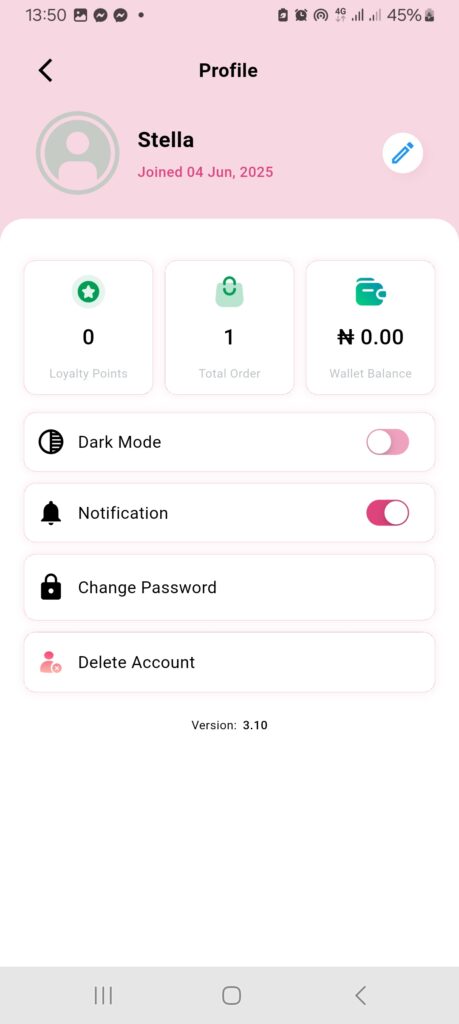
If you now wish to update any of these details in your profile, here’s how to do it:
Steps to Update Your Profile Information
- Log in to your 2Snappy account
- Go to Menu
- Tap on Profile
- Tap the pen icon at the top right corner
To Change Your Profile Picture
- Tap on your profile photo
- Your phone’s gallery will open
- Select your desired picture
- Tap Update
To Update Your Name
- Delete the old name
- Type in your new name
- Tap Update
To Update Your Email or Phone Number
- Delete the old email or phone number
- Enter the new one
- Tap Update
- A verification code will be sent to confirm the change
- Once verified, your new details will be saved
That’s it – simple, fast, and easy!